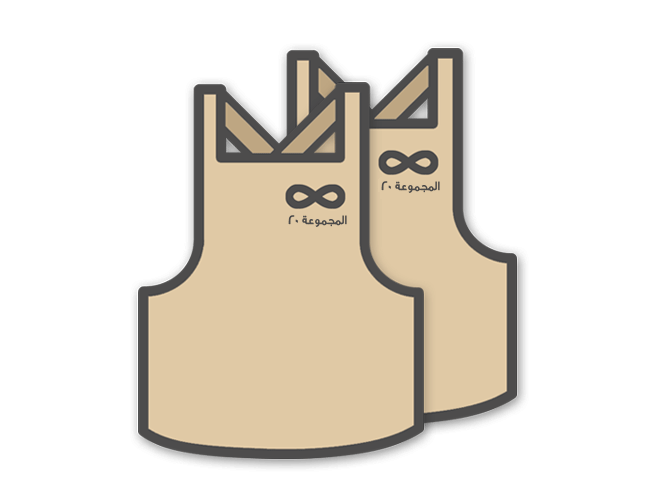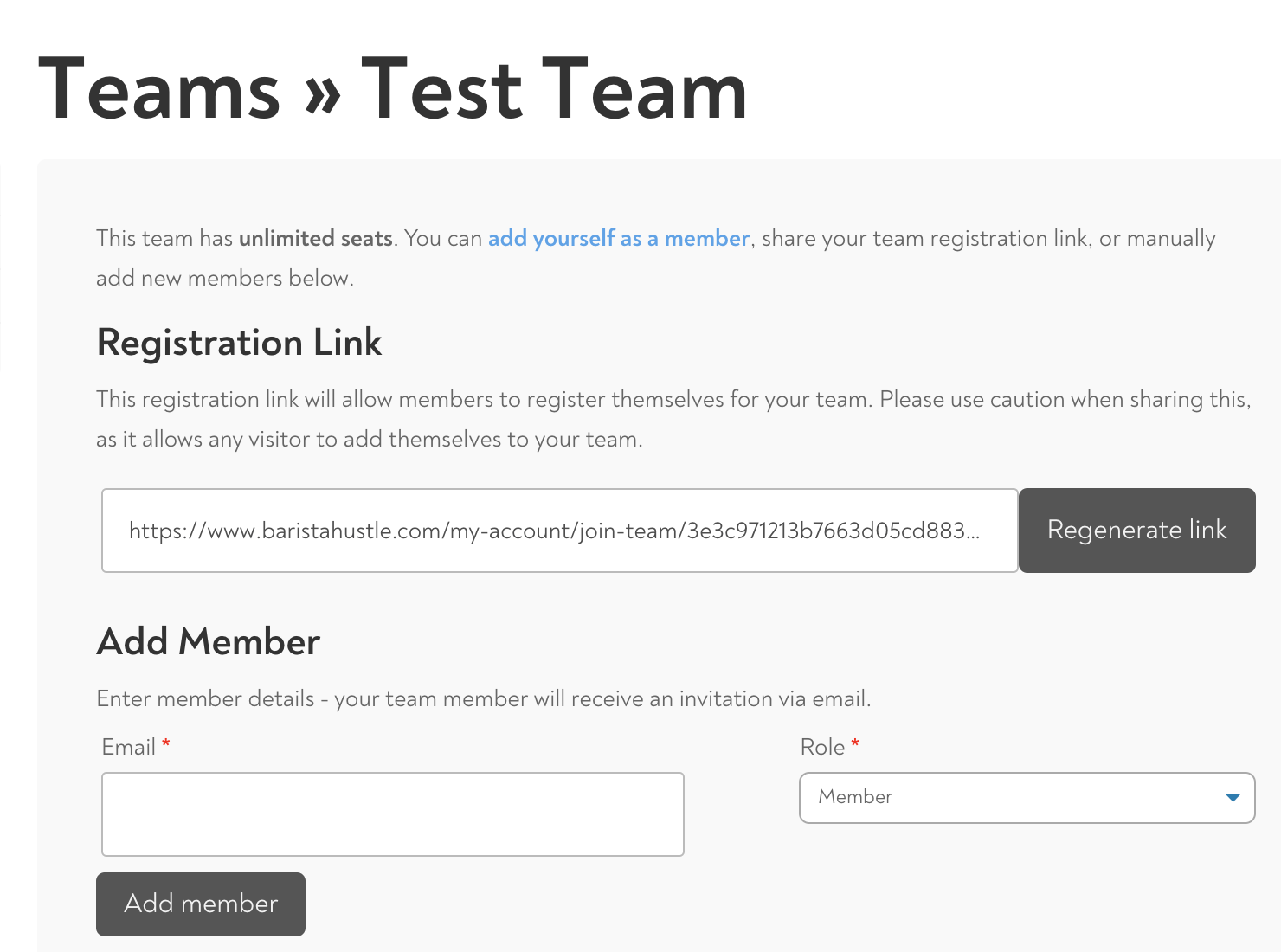Assemble Your Team
After you’ve signed up for a BH Unlimited Team or a باريستا هاسل للتدريب subscription, here’s how to add a barista to your team. Members of your team will have access to all the online certifications that are included in your subscription package. Unlimited teams will be able to access all our online courses and certifications. Members of a coaching team will only have access to our Baseline Courses, Barista 1, Percolation, and Immersion. This video below shows you the simple steps involved in onboarding a new team member.
- Go to the main menu and click ‘My Teams’.
- Follow the link to ‘view’ your team.
- To add a member, just paste in their email address into the box provided and click send. Or, you can just copy the linking code and text or email it to a team member.
Note: The link will not expire until you press the ‘regenerate link’ button. From time to time you can elect to regenerate the link to prevent old links being used without you knowing.
If you regenerate the link immediately after sending people an invitation, they won’t be able to get in because they don’t have the latest version.
Manage Your Team
يمكنك استبدال الأعضاء القدامى بأعضاء جدد في أي وقت، مثلًا إذا غادر شخص ما شركتك أو إذا كنت ترغب في إفساح المجال لمتعلم جديد.
- Go to ‘My Team’.
- Follow the link to ‘view’ your team. You’ll see a list of existing team members. This shows you who has accepted your invitation. You can also see which invitations have not been accepted yet by following the link to ‘pending invitations’.
- You can remove a member from your team by pressing the ‘remove’ link to the right side of the list.
Some good news for the person leaving the team — they will lose access to their account because you won’t be paying for it anymore, but they won’t lose their course progress. As soon as they reactivate their membership, they will be able to access all their certificates and course progress.
Appoint a Manager
Press ‘set as manager’ if you wish to give another team member the ability to add or remove members from your team.
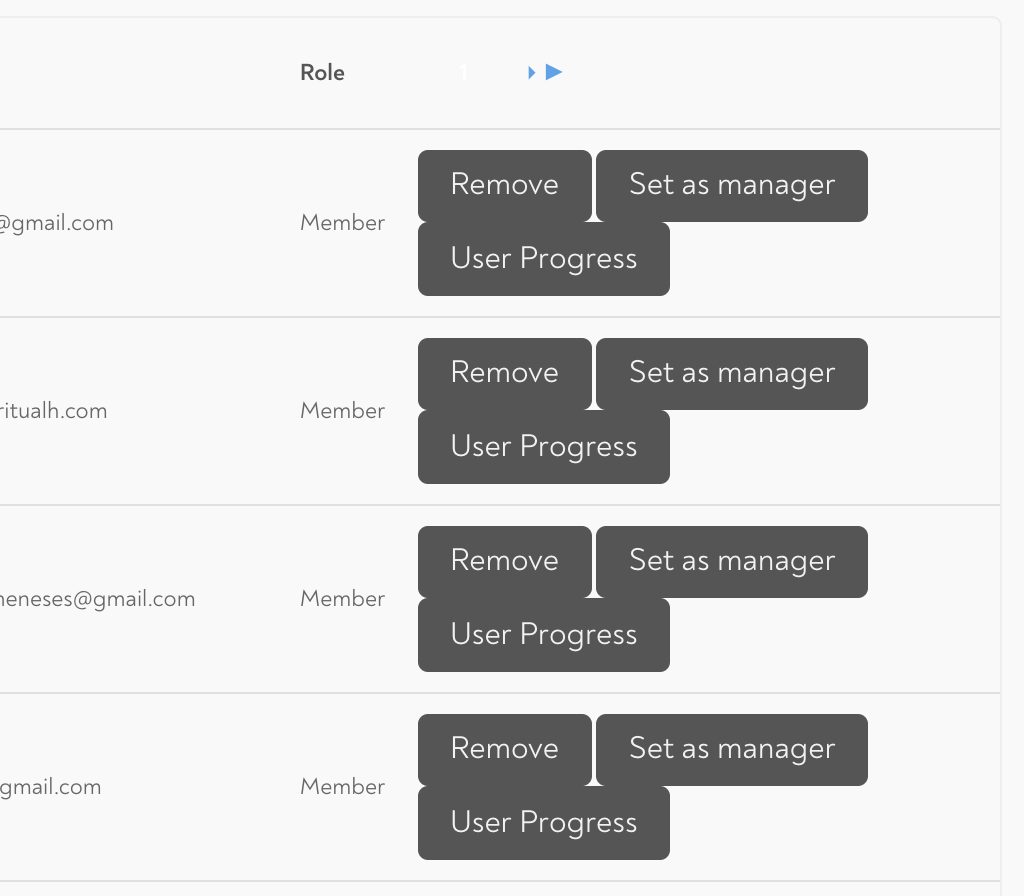
Monitor a Learner’s Progress
To monitor a team member’s progress you can do so by clicking on the link that says ‘members’. Beside each team member’s name is a link to ‘user progress’ which will show you exactly what courses your team member is enrolled in and what percentage of progress they have already made.
Customise your Team’s User Dashboards
You can display your logo in each of your team member’s user dashboards by following the ‘Team Settings’ link and uploading a logo file <2MB.